1)In your SharePoint Online site (Office 365) create site collection using Developer site template
(In Ribbon-->Admin-->SharePoint)
2)In SharePoint App store , search for NAPA and Install this app.
3)Now create new Project and set the REST endpoint as shown in following images
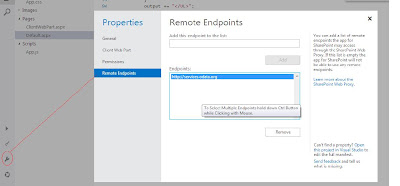
4)In Explorer, Open the Default.aspx
and put the code as in following snippet.
(In Ribbon-->Admin-->SharePoint)
2)In SharePoint App store , search for NAPA and Install this app.
3)Now create new Project and set the REST endpoint as shown in following images
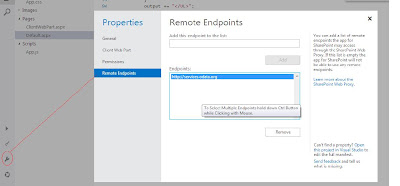
4)In Explorer, Open the Default.aspx
and put the code as in following snippet.
<!-- Placeholder for the remote content -->
<span id="categories"></span> <!-- Add references to the JavaScript libraries. --> <script type="text/javascript" src="../_layouts/15/SP.Runtime.js"> </script> <script type="text/javascript" src="../_layouts/15/SP.js"> </script> <script type="text/javascript"> (function () { "use strict"; // Prepare the request to an OData source // using the GET verb. var context = SP.ClientContext.get_current(); var request = new SP.WebRequestInfo(); request.set_url( "http://services.odata.org/Northwind/Northwind.svc/Categories" ); request.set_method("GET"); // We need the response formatted as JSON. request.set_headers({ "Accept": "application/json;odata=verbose" }); var response = SP.WebProxy.invoke(context, request); // Let users know that there is some // processing going on. document.getElementById("categories").innerHTML = "<P>Loading categories...</P>"; // Set the event handlers and invoke the request. context.executeQueryAsync(successHandler, errorHandler); // Event handler for the success event. // Get the totalResults node in the response. // Render the value in the placeholder. function successHandler() { // Check for status code == 200 // Some other status codes, such as 302 redirect // do not trigger the errorHandler. if (response.get_statusCode() == 200) { var categories; var output; // Load the OData source from the response. categories = JSON.parse(response.get_body()); // Extract the CategoryName and Description // from each result in the response. // Build the output as a list. output = "<UL>"; for (var i = 0; i < categories.d.results.length; i++) { var categoryName; var description; categoryName = categories.d.results[i].CategoryName; description = categories.d.results[i].Description; output += "<LI>" + categoryName + ": " + description + "</LI>"; } output += "</UL>"; document.getElementById("categories").innerHTML = output; } else { var errordesc; errordesc = "<P>Status code: " + response.get_statusCode() + "<br/>"; errordesc += response.get_body(); document.getElementById("categories").innerHTML = errordesc; } } // Event handler for the error event. // Render the response body in the placeholder. // The body includes the error message. function errorHandler() { document.getElementById("categories").innerHTML = response.get_body(); } })(); </script>
5) to set different app permissions, click on 'Settings' in explorer and make sure that following permissions are not required for App to run.



No comments:
Post a Comment