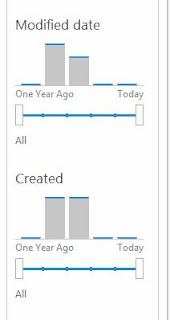SharePoint 2013 Search Webparts, are configured with Display Templates unlike previous versions of SharePoint . This is quite useful as Search customization become easy with editing just snippet of htmls and JS rather than complex XSLT transformations.Take a look at Display Templates reference
and this one to know about how Display Template are structured
To know about how each Display Template associated with each Search Webpart,
In Site Settings Menu --> Select Design Manager-->Edit Display Template and Filter by search Webpart as shown in following image.
and then filter with Filter Content Type,Here you can decide ,how to customize different search webpart associated with different Display Template
Now if you want to upload Customized Display Template, Upload it in Master Page gallery-->Display Template-->Search
Lets take an example of Refiner WebPart. If you edit this WebPart in Search Page ,you will find every managed property( of type string/Int/Date/Bool is associated with Display Template.
If Managed Property is of Type Int or DateTime, you can customize Refiner Webpart to refine it by Slider Template with Bar Graph. (but Note, unless managed property has values , nothing will be shown up)
Once you save changes, awesome slider refiner will appear in Refiner WebPart
For Custom managed properties take a look at this awesome post