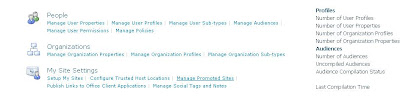In SharePoint 2013, You will know how Odata Protocol is important to create RESTful services.
and with the help of ADO.net entity framwork associated with WCF , RESTful services can be enabled.
It is always good practice to enable Custom BCS model with ADO.NET Entity Framework.
I am highlighting key points at High Level (later on I will elaborate it more..but still you can google out :))
1)Create BCS Model with Visual Studio 2010/2012
2)In Same solution , Add ADO.Net Entity Model (In Add New Item-->Data tab)
3)Create Methods like ReadItem ,ReadList,Create,Update,Delete Methods by Implementing it in Code behind class for BCS
4)Map these methods to adjust return types and input parameters and Properties ,as per the object described in ADO.Net Entity designer class
Define the identifier column and update it in BCS
Model
5)Remove the class , which is created by default for BCS Model for defining properties like identifier and Message
6)Now Deploy BCS Model and Set appropriate Permissions in Central Admin
7)Once you create the External List from this external Content Type ( formed after Deploying this model),
You have to resolve following issue
i)Unable to Display WebPart .... Edit with SharePoint Designer etc .. etc..
Solution : Set Throttling limit for BDC service
ii)Check few more issues that you may come across
and with the help of ADO.net entity framwork associated with WCF , RESTful services can be enabled.
It is always good practice to enable Custom BCS model with ADO.NET Entity Framework.
I am highlighting key points at High Level (later on I will elaborate it more..but still you can google out :))
1)Create BCS Model with Visual Studio 2010/2012
2)In Same solution , Add ADO.Net Entity Model (In Add New Item-->Data tab)
3)Create Methods like ReadItem ,ReadList,Create,Update,Delete Methods by Implementing it in Code behind class for BCS
4)Map these methods to adjust return types and input parameters and Properties ,as per the object described in ADO.Net Entity designer class
Define the identifier column and update it in BCS
Model
5)Remove the class , which is created by default for BCS Model for defining properties like identifier and Message
6)Now Deploy BCS Model and Set appropriate Permissions in Central Admin
7)Once you create the External List from this external Content Type ( formed after Deploying this model),
You have to resolve following issue
i)Unable to Display WebPart .... Edit with SharePoint Designer etc .. etc..
Solution : Set Throttling limit for BDC service
Get-SPBusinessDataCatalogThrottleConfig -Scope Database -ThrottleType Items -Ser viceApplicationProxy your bdc service id | Set-SPBusinessDataCa talogThrottleConfig -Maximum 8000 -Default 6000