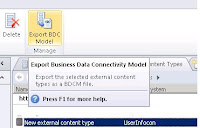1)Create Site Column Of Type Manged Metadata and add this Site Column to Associated Page Layout Content type
For example
If Page Layout is associated with Project Page,Edit Site columns to include this Manage Metadata columns
2)In SPD refresh toolbox ,So that Managed Metadata field is visible as shown in image, Drag this field to PageLayout
Add taxonomy reference
This field will be visible only when you create New Page using this Page Layout
For example
If Page Layout is associated with Project Page,Edit Site columns to include this Manage Metadata columns
2)In SPD refresh toolbox ,So that Managed Metadata field is visible as shown in image, Drag this field to PageLayout
Add taxonomy reference
<%@ Register Tagprefix="Taxonomy" Namespace="Microsoft.SharePoint.Taxonomy" Assembly="Microsoft.SharePoint.Taxonomy, Version=14.0.0.0, Culture=neutral, PublicKeyToken=71e9bce111e9429c" %>
This field will be visible only when you create New Page using this Page Layout