1)Create a SQL table in Sql DB
2)Create New External Content Type in SPD with SQL connection with User's Identity as Authentication mode.
3)Create required operation like read, write for Table Created in SQL
4)In CA,In Secure Store Service , Create Target application which maps the Credentials for External Content Type (If necessary)
5)In BCS Service Application, Set the required permissions for External Content Type
6)Create The External List With this Content Type
When You browse the list , you come across to this exception
“Login failed for user “NT AUTHORITY\ANONYMOUS LOGON” while browsing to external list.”
To avoid this enable RevertToSelf Authentication Mode as described here
Now ,Set the Authentication Mode to BDC Identity.
7)Save the ECT and export this Model
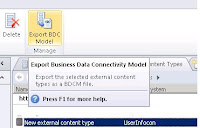
8)Edit the .bdcm file and modify it according to production server as follows.Save this file and Import this model in Production server CA
2)Create New External Content Type in SPD with SQL connection with User's Identity as Authentication mode.
3)Create required operation like read, write for Table Created in SQL
4)In CA,In Secure Store Service , Create Target application which maps the Credentials for External Content Type (If necessary)
5)In BCS Service Application, Set the required permissions for External Content Type
6)Create The External List With this Content Type
When You browse the list , you come across to this exception
“Login failed for user “NT AUTHORITY\ANONYMOUS LOGON” while browsing to external list.”
To avoid this enable RevertToSelf Authentication Mode as described here
Now ,Set the Authentication Mode to BDC Identity.
7)Save the ECT and export this Model
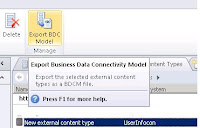
8)Edit the .bdcm file and modify it according to production server as follows.Save this file and Import this model in Production server CA
<LobSystemInstance Name="UserInfocon"> <Properties> <Property Name="ShowInSearchUI" Type="System.String"></Property> <Property Name="AuthenticationMode" Type="System.String">RevertToSelf</Property> <Property Name="DatabaseAccessProvider" Type="System.String">SqlServer</Property> <Property Name="RdbConnection Data Source" Type="System.String">ProdServer</Property> <Property Name="RdbConnection Initial Catalog" Type="System.String">DataBaseName</Property> <Property Name="RdbConnection Integrated Security" Type="System.String">SSPI</Property> <Property Name="RdbConnection Pooling" Type="System.String">true</Property> </Properties> </LobSystemInstance>

No comments:
Post a Comment